You can manually edit any trip in the TripIt website.
Edit a trip's high-level details (trip dates, destination, trip image, trip name, etc.)
- From the Trips page, click 'Edit Trip Info' located to the bottom left of the trip.
- Make your updates then click 'Save'.
Please note: The 'Destination City' box must be city specific and draws from our database while the 'Trip Name' box allows you to enter any text you wish.
Edit a trip plan
- Click the 'Actions' button located to the right of plan.
- Select 'Edit Plan'.

To add or edit additional details such as a traveler name.
- Click 'Expand all' or 'Show more' in the 'More Details' section.
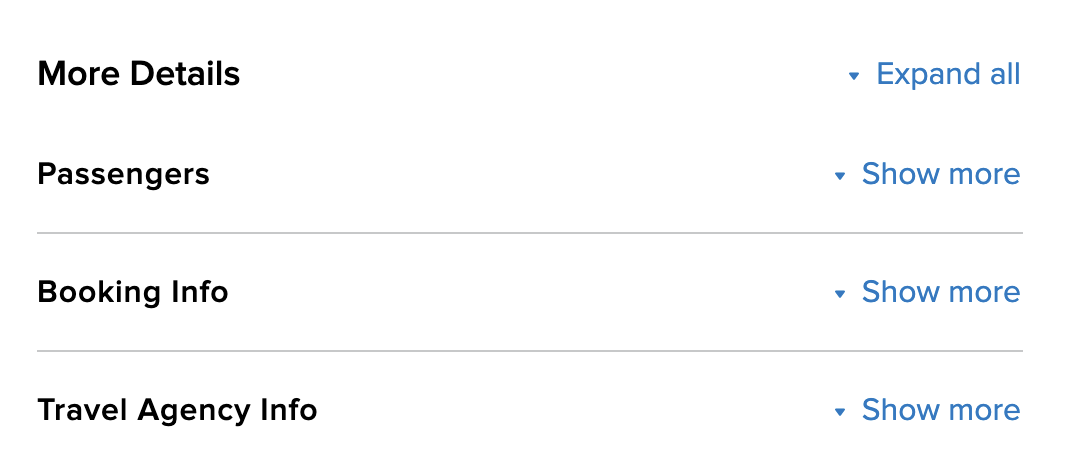
- Enter your additional information and remember to 'Save'.
Delete a trip plan
- Click the 'Actions' button.
- Select 'Delete Plan'.

Manually add a trip plan
- Select an existing trip from the Trips page.
- Click 'Add a Plan'.

- Select the type of plan you'd like to add such as a flight, lodging or activity.
When making a manual entry, the key to placing the correct timezone is to make sure the 'Address' field is filled in with at a minimum, a city and country.
Notes:
- For security purposes, our site does sign out after approximately 20 minutes. To avoid this you just need to make incremental saves as you go along. Every time you save an update, the time out clock starts again.
- Some ad-blockers, add-ons, and extensions have been found to disrupt some TripIt editing features. Many of these products allow you to add a site to an allow list if you wish.
Related Help Pages:
Was this article helpful?
That’s Great!
Thank you for your feedback
Sorry! We couldn't be helpful
Thank you for your feedback
Feedback sent
We appreciate your effort and will try to fix the article